Friday Digital Roundup
The Friday Digital Roundup is a witty take on the weird world of the internet. With fun stories from around the globe, it’s the only email newsletter you’ll actually read and enjoy!
We do love writing it, but clearly not as much as people like receiving it - just look at the response we got when a technical hitch meant it wasn’t sent out on time!
@Spaghetti_Jo
Coffee and the FDR is how I start my Friday.
Do not engage until I have devoured both
When it comes to the end of the week, there is no better way to start a Friday than with a run around the internet with Todd and Jo in the FDR. Just don't let them know I do it from the loo!
@Spaghetti_Jo
My inbox is full of rubbish newsletters that Im constantly deleting😬 My VIP inbox is for 1 thing only- THE DIGITAL ROUNDUP🤠I dont read a Newspaper or the news online, I just wait for Fridays, when this lands in my inbox- then I know ‘The weekend has landed’🤗
Get the Friday Digital Roundup and see what everyone’s talking about.
We may look like cowboys, but we’ll never abuse your data! Find out what we’ll do with it here, partner.
Spaghetti Blog
Find Local Tweets from Customers with This Awesome Powertip for Tweetdeck
If you’re a location-based business or you’re only interested in working with people in a certain area then a location search is really useful. In the past I’ve used some really cool apps that help find local tweets. But when I’m in the office and using Tweetdeck I don’t want to keep switching apps.
Within Tweetdeck you can search for anything and then save the results as a column. This enables you to always have your most common or important searches saved in one place. I use this for brand mentions and keyword tracking.
But one thing has always bothered me and that’s localised keyword searches. That is, until now!
Creating keyword searches is really simple
Go to Tweetdeck and click search, which is the magnifying glass in the top left.
Then type your keyword that you want to search for and hit return.
You’ll get a few sample tweets to make sure it’s what you wanted. Then if it is right, just click ‘Add column’ and Tweetdeck will add it to your account.
To add a localised version is a little bit more tricky, but after a few goes you’ll get it. To do it you’ll need Google Maps open and of course Tweetdeck.
Create your search just like you did before but this time start the search with geocode:
Then (and this is a bit messy) go to Google maps and type in your location
Now, when Google finds it on the map, go to the bottom right hand corner and click on the cog.
Click ‘Share and Embed map’. Now you need to get the coordinates from Google for this location. From the embed link you need to copy the coordinates from within the code that you may recognise from Ordinance Survey maps or Geography lessons. Here’s an example 52.2793889,-1.5803642 for Warwick where we’re based.
Note: You only want the first two sections of numbers – not the couple of numbers and letter (see gif below).
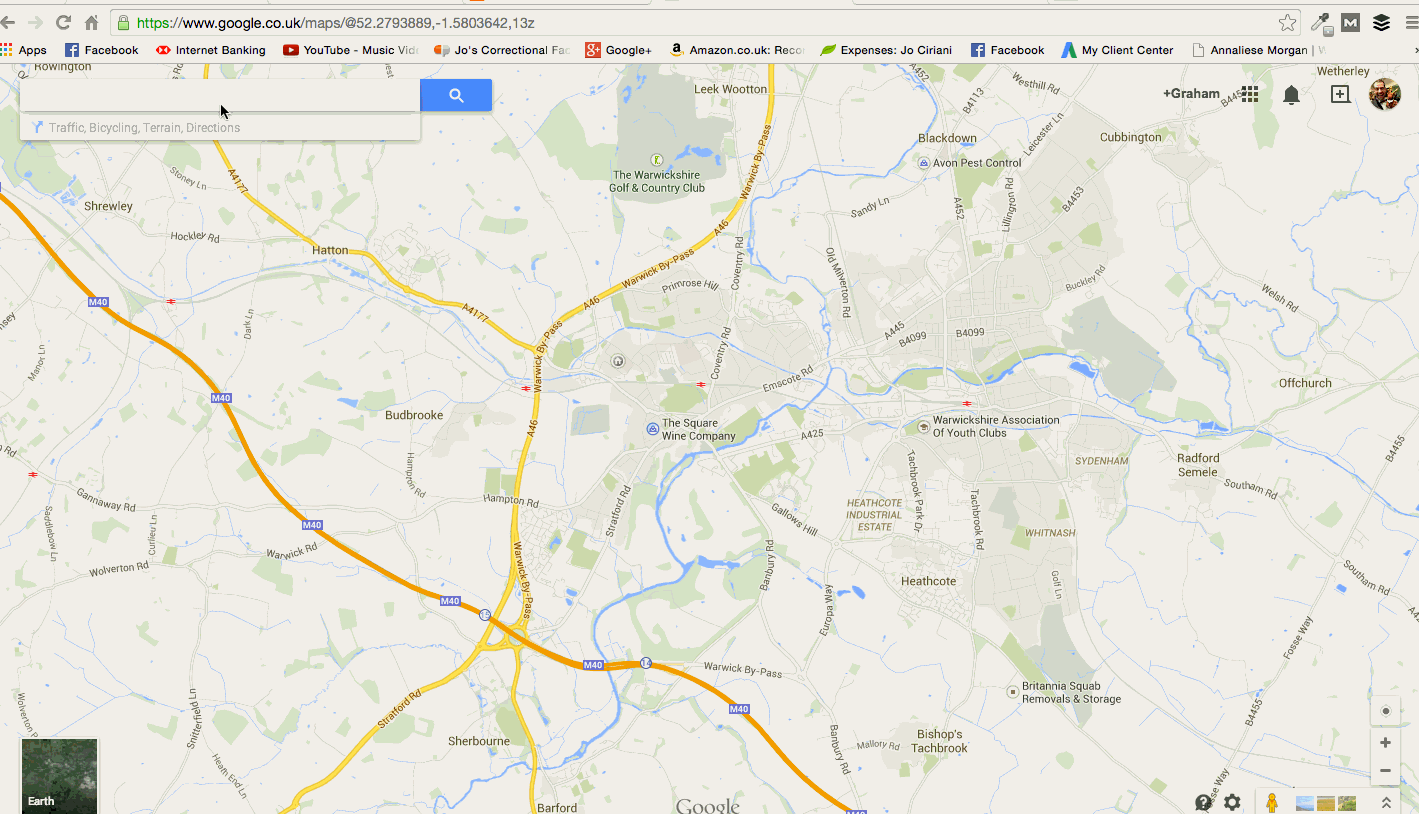
Find Local Tweets from Customers with This Awesome Powertip for Tweetdeck
Now paste the coordinates into Tweetdeck
Just paste the coordinates into the Tweetdeck column right after Geocode: so it looks like this – Geocode: 52.2793889,-1.5803642 and then add how far you want to search around this area. I’ve gone for 20km.
Simply add your keyword or phrase after, (remember to use ” ” around a phrase to ensure all results display the words in the right order) and you’re done.
The final text looks like this: Geocode:52.2793889,-1.5803642,20km wine (I’ve searched for mentions of wine for 20km around Warwick).
Hit return and marvel at your location-based keyword search. Don’t forget to ‘Add column’ to save it forever!
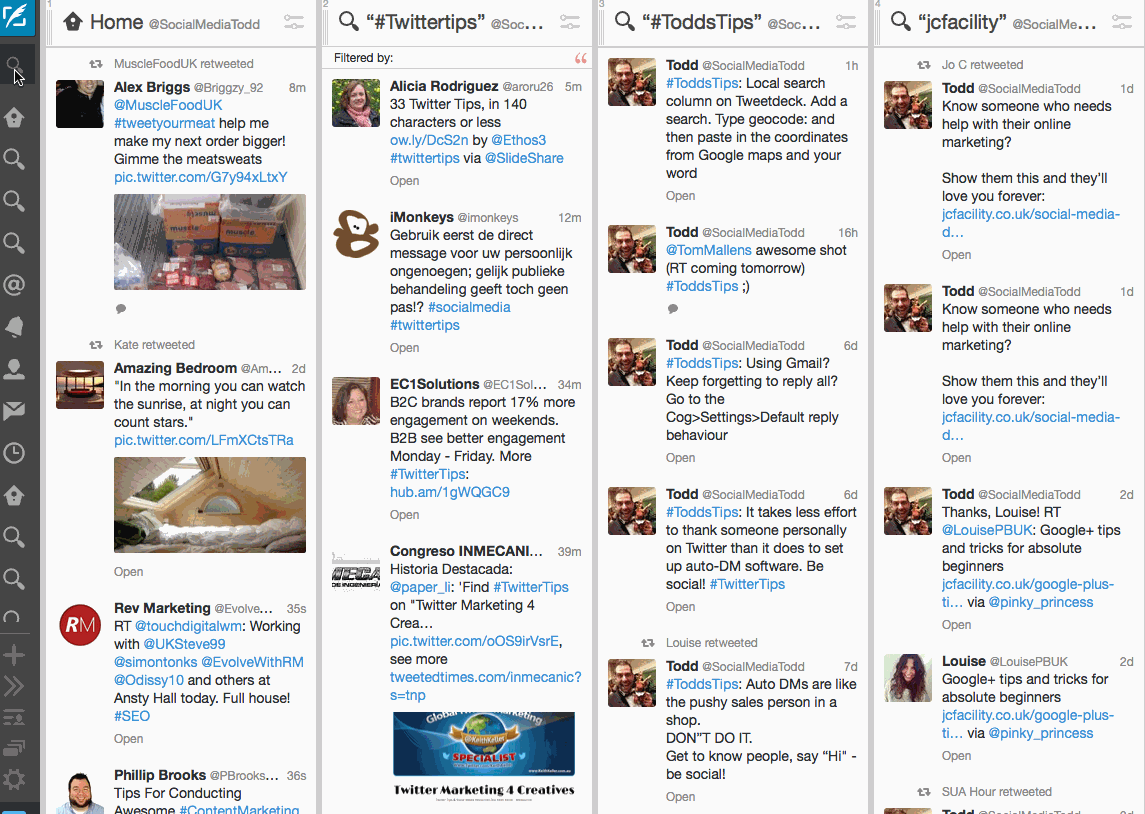
Happy Tweetdeck searching!
Now you can start creating bespoke local searches and find people talking about you and your product and save them for future use. It’s a real bonus for a shop or a restaurant and I’d be really interested to hear any feedback you have if you use this.
Good luck, and let me know how you get on in the comments below!
PS: You may also like this recent Tweetdeck tips blog crammed full of more of the same type of stuff.
Tags associated with this article
Post a comment
We'd love to know what you think - please leave a comment!
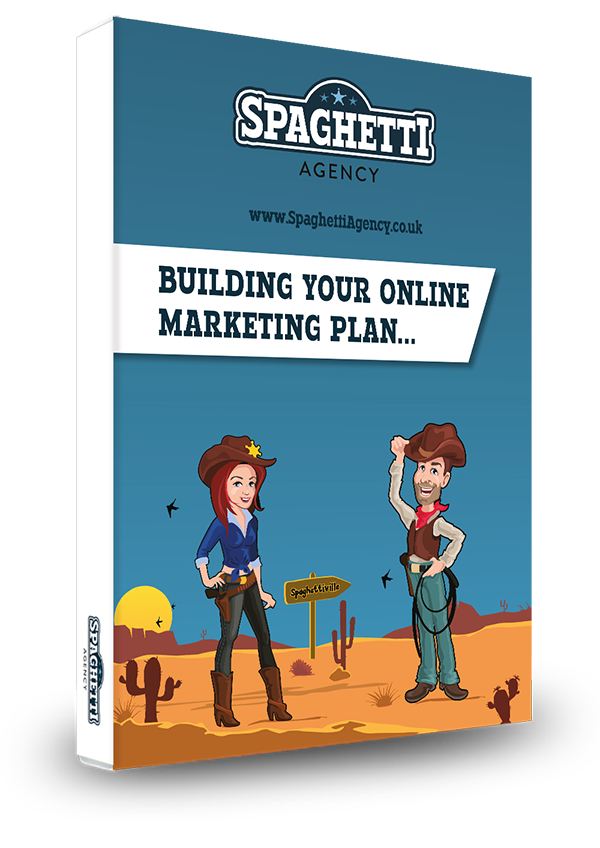
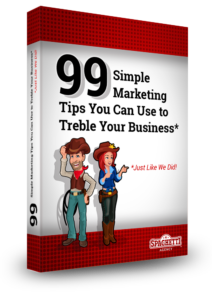


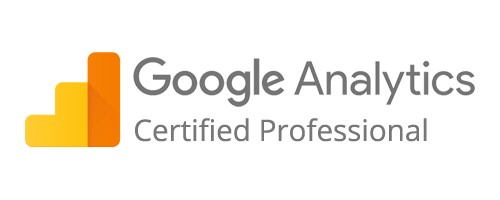
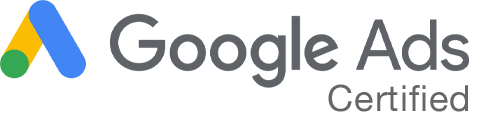
2 comments on this article
scott at 3:28am on February 9th 2016
Is there a way to search from a list of word using Boolean “OR”?
Todd at 8:44am on February 9th 2016
Hi Scott.
Great question. Yes you can. In a search column just put ‘ “Keyword” OR “Keyword” ‘ and then search it will show tweets containing either keyword. Just save that column and you’ll have it for evermore, too!